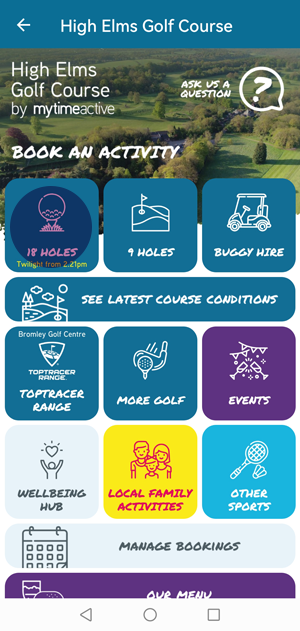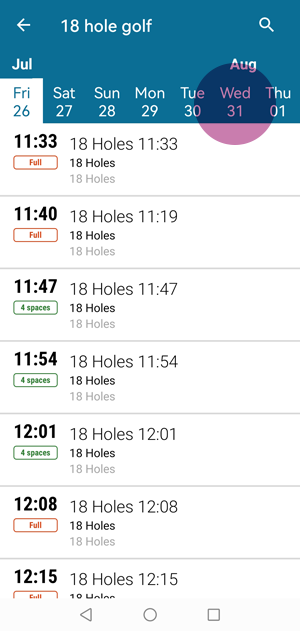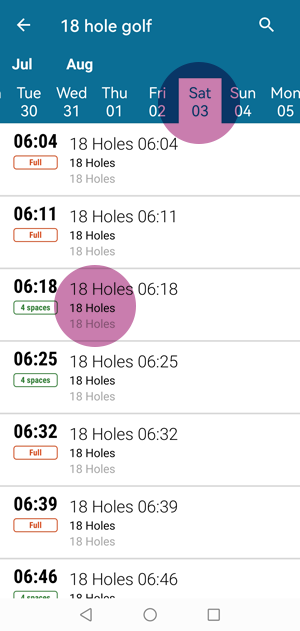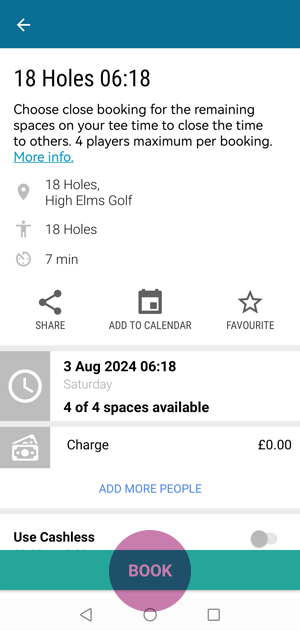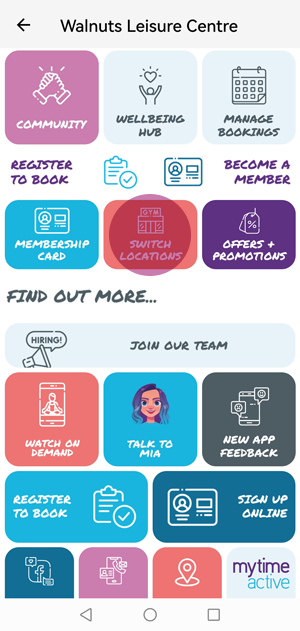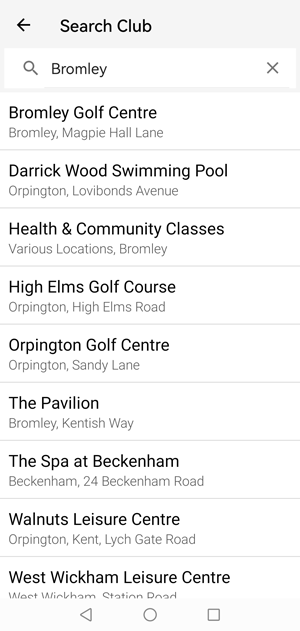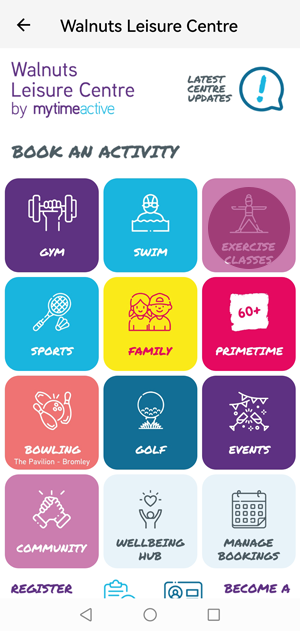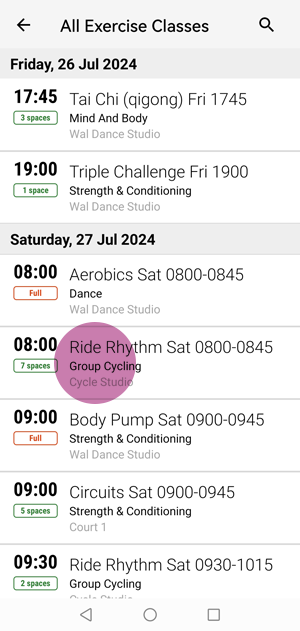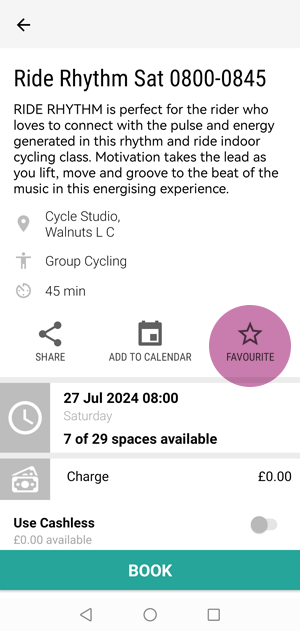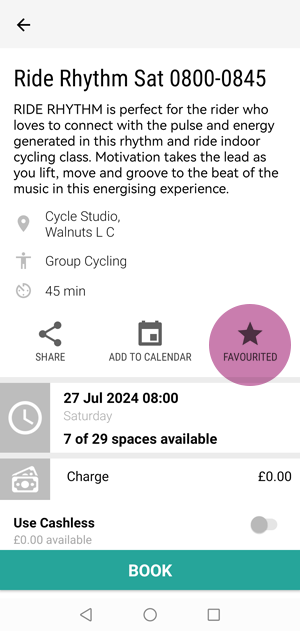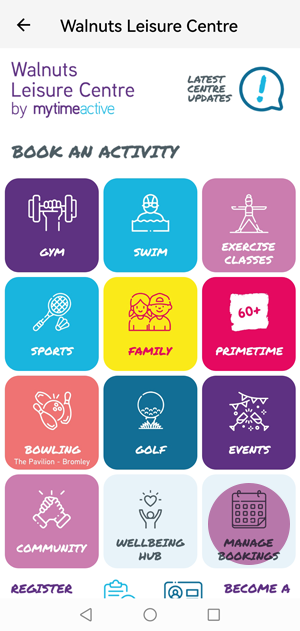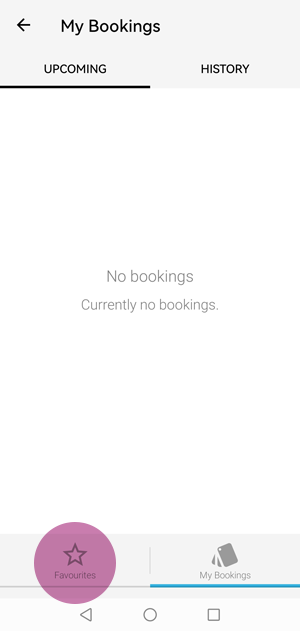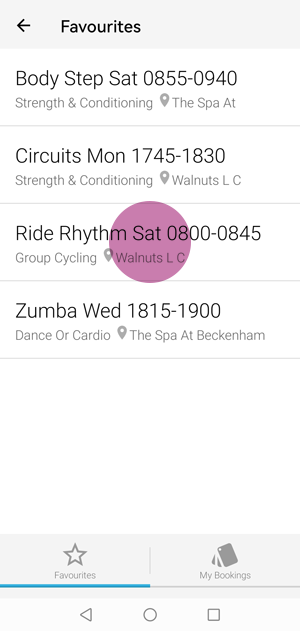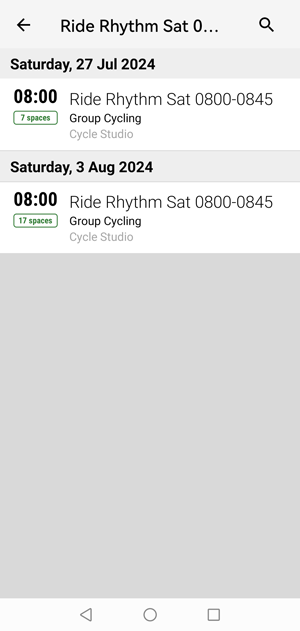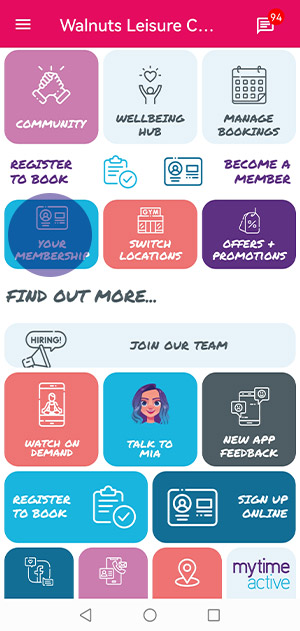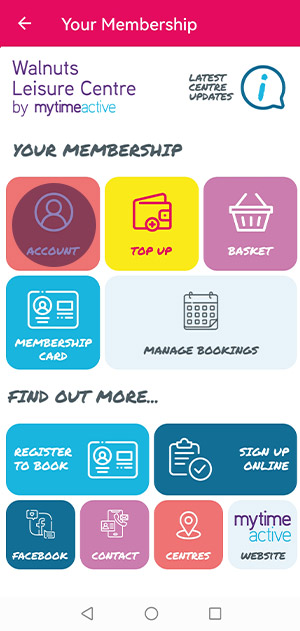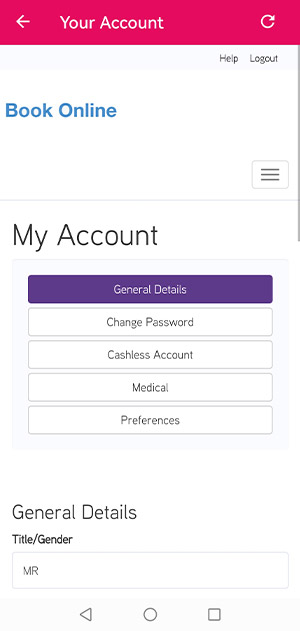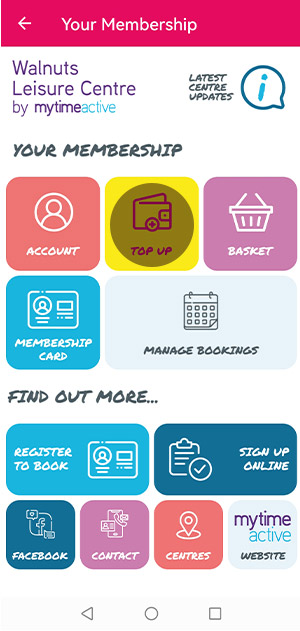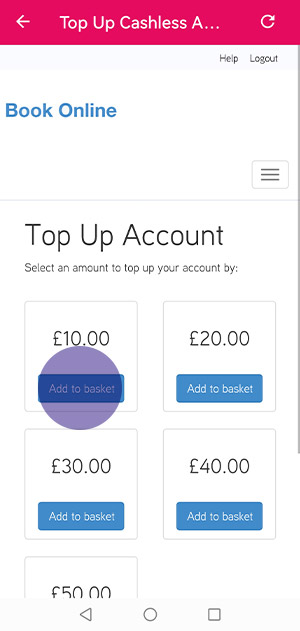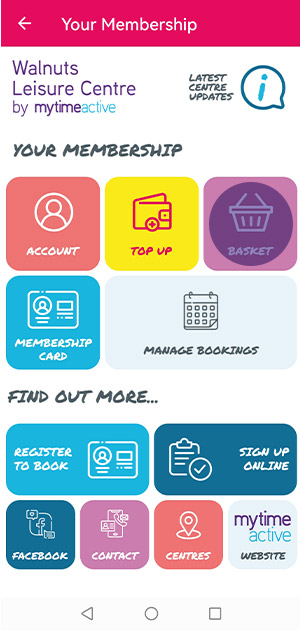Exciting news! Our app has had a makeover!
The new look app will still have all the functionality that you already know, but will have some new extra features that will make the app even better! It has a new look and feel, an improved customer experience, and some new features and layouts.
We’ve listened to our member feedback and just some of the changes are:
- Improved the navigation, so you can find what you need easier
- Added in the ability to add favourites to your account so it will be even quicker to find that class!
- Tee times layout has been updated and course conditions are clearer
- It’s now easier to switch locations and view your membership card details
Don’t worry, we’ve kept all the good stuff –so you can book and pay just as you always have….only quicker and easier!
Feedback from our focus group of members from both leisure and golf include:
“Clean and clear app. Easy to navigate. I like the course conditions tab.”
“I like the new look and feel of the app.”
“Love the membership card option as sometimes I forget it.”
“Much simpler and clearer”.
We’ve put together some “how to” guides here, however please feel free to ask a member of the team for help and advice next time you visit us!
How to guides
- Calendar Booking
- Club Switcher
- Favourite Classes
- Manage your cashless balance and view your account details
You can also let us know what you think via the form at the bottom of the page – we’d love to hear from you!